How to Open PST File in Thunderbird
Updated on August 21, 2024 by Deepika Singh
Are you planning to switch from Outlook to Thunderbird and want to open PST file into Thunderbird application? If yes, you have landed on the right page. This write-up will provide various methods to import PST files to Thunderbird. Also, we suggest the best solution for PST to MBOX conversion. Let us first learn about Mozilla Thunderbird.
What is Mozilla Thunderbird?
Mozilla Thunderbird is an open-source email client developed by Mozilla Foundation. It is one of the most popular email clients that enables you to manage your emails, contacts, calendars, etc., of multiple email accounts simultaneously. This application is fast, easy to use, and offers numerous features to enhance your productivity and mailing experience.
In this Artical
Why Do I Need to Open PST file into Thunderbird?
Both MS Outlook and Mozilla Thunderbird are popular and advanced email clients. However, many factors lead users to import Outlook mails to Thunderbird email clients. We will share some prominent features of Thunderbird that enable users to manage their mailbox efficiently.
- This email client supports multiple languages. Therefore, you can use this application in any desired language.
- Another recognizable feature of Thunderbird is the enhanced Junk mail filtering that filters out all the malicious and suspicious mail.
- Many platforms like Windows, Mac, and Linux support the Thunderbird email client. Also, it is the default email client for Linux OS.
- The easy-to-use interface is one of the key reasons why users prefer Thunderbird over Outlook or any other email client.
Now, you have learned why users want to export their Outlook mailbox to Thunderbird email client. Let us check different methods to open PST file into Thunderbird.
Also Read: How to Add, Close, and Remove Outlook Data File (PST)?
03 Verified Methods to Import PST Files in Thunderbird
In the manual approach, we use MS Outlook and Mozilla Thunderbird application to migrate Outlook mailbox data to Thunderbird account. This solution is effective and free of cost. Moreover, you can perform this method for any mailbox size. In case the PST file is damaged, you must repair the corrupt or damaged Outlook PST file to perform the steps.
Solution 1: Import Outlook Mailbox to Thunderbird
Before initiating this procedure, you must import the PST file to the MS Outlook application. After that, follow the below steps.
- Open the Control Panel and go to Programs.
- Choose Default Programs and click on the Set your default programs option.
- After that, choose Outlook from the Programs list and select Set this program as default option.
- Press the OK button. It will make Outlook the default program.
- Now, open Mozilla Thunderbird in your system.
- Click on the Tools option from the top menu bar and choose the Import option.
- The Import wizard will appear. Opt for Mail and press Next.
- After that, select the Outlook option and click the Next button.
- At last, click on the Finish button to initiate the migration.
Solution 2: Use Google Takeout to Migration Outlook mailbox to MBOX
In this manual method, you will use Google Takeout to back up Outlook emails into MBOX file format. Then, you can easily import the MBOX file to the Thunderbird email client. First, configure the Gmail email account to MS Outlook and then perform the below procedure.
- Open MS Outlook and select the Gmail email account.
- Create a new folder in the Gmail account and copy all the desired emails to this new folder.
- Now, open your Gmail email account in a browser.
- Click on the profile icon and select the Manage your Google Account option.
- It will open the Google Account options. Select the Data Privacy tab and scroll down.
- Click on the Download your data option to open the Google Takeout Page.
- Choose the Google items like Mail, Contacts, Calendars, etc., that you want to backup and press the Next Step button.
- After that, select the destination, frequency, and file type and click on the Create Export button.
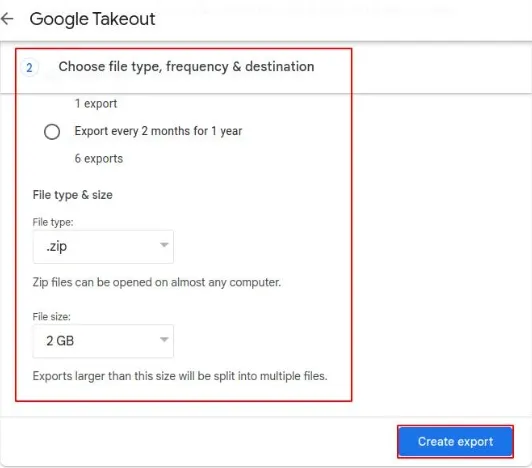
- It will start creating the backup of selected Google items.
- Once the backup is completed, you will receive a download link in your mail to download the MBOX file.
- After downloading the Gmail mailbox backup in MBOX file format. Open the Thunderbird email client.
- Click on the Tools button, choose ImportExportTools, and then select Import MBOX files option.
- Select the MBOX import options and choose the desired MBOX file.
- At last, press OK to import the Gmail MBOX file to Thunderbird.
Both the above procedures are efficient to open PST file into Thunderbird email client. You can easily import any desired item into Thunderbird via these solutions.
Are Manual Solutions Effective?
Even though the conventional manual approach is efficient, it has some restrictions. The manual method makes it difficult for some users to precisely export their mailbox items. Some of the major limitations of the manual approach are listed below.
- It is time-consuming and difficult to perform for a novice user. If you are not proficient with MS Outlook and Thunderbird, you may miss some data while exporting.
- This approach does not enable you to choose what items you want to migrate. So, exporting undesired data is another common issue.
- It does not provide flexibility. It means you can smoothly open PST file into Thunderbird but not vice versa or you can not migrate PST to other file types.
- Sometimes, data loss may occur when the procedure is not performed properly.
Use Professional tool to Open PST File in Thunderbird without Outlook
Regain PST to MBOX Converter Tool allows you to import PST files to Thunderbird in a few simple steps. This innovative software offers numerous functionalities to ensure data integrity and selective mailbox migration. It offers numerous destination file formats and import PST to Office 365. Above all, this software has a very simple and interactive user interface which makes it a perfect software for novice users.
How to convert PST to MBOX using professional software- Download and install the Regain PST to Thunderbird Converter tool.
- Run the application and press the Open button to choose the desired file.
- Check the mailbox preview and choose the items you want to export.
- After that, click on the Export button.
- Now, select MBOX in the destination saving option and hit Convert Now.
- Once the PST to MBOX conversion is completed, you can open the MBOX file in the Thunderbird application.
Conclusion
I hope the above article provided all the necessary information on how to open PST file into Thunderbird email client. You can opt for different manual solutions like importing Outlook mailbox to Thunderbird or, you can use Google Takeout. However, if you want precise and accurate migration, we suggest the professional Regain PST to MBOX converter.
Frequently Asked Questions
Q1: How can I open PST files in Thunderbird without Outlook?
Ans: The advanced PST to MBOX File converter tool allows you to open PST files into Thunderbird without Outlook installation. Follow the below steps.
- Install and launch the Regain PST to MBOX Converter.
- Click Open and browse the required PST file.
- Check the preview and hit Export.
- Choose MBOX as the saving option and click Convert Now.
Q2: How to open PST files in Gmail?
Ans: Follow the below steps to open PST files in Gmail email account.
- Open the Outlook application in your system.
- Click File >> Info >> Add Account.
- Provide the Gmail email address and set up the account manually.
- Choose the IMAP option and provide the required Gmail password.
