How to Migrate Ziggo Mail to Outlook, Microsoft 365, and Gmail
Updated On - October 9, 2024 by Nasir Khan | Reading Time: 6 minutes
User Query: “A couple of years ago, I was studying in the Netherlands at a Dutch university. Now, I’ve moved to a different location for my new job. During my studies, I used a Ziggo email address, and I have numerous emails in my account. Can someone assist me to migrate Ziggo mail to the other email clients?”
Looking for a reliable way to convert Ziggo Mail to Outlook, Microsoft 365, and Gmail? If so, you’ve come to the most perfectly articulated article to export Ziggo mail to various other email clients. Moreover, learn about the various benefits of backing up Ziggo mail to cloud-based email service clients. This article will explore the steps to easily migrate your Ziggo Mail to Outlook, Office 365, Gmail, etc. Therefore, this article acts as a one-stop solution to all the users seeking to export Ziggo to other Email Clients.
What is Ziggo Mail?
Ziggo is a telecommunications company that provides digital cable TV, digital television, internet, and telephone services to both residential and commercial users. Founded on May 16, 2008, it is the largest cable operator in Utrecht, Netherlands.
Selecting the right Internet Service Provider (ISP) can be challenging. There are numerous factors to consider, various internet packages offered by different companies, and countless reviews to sift through.
Reasons to Migrate Ziggo Mail to Office 365 or Gmail
There are multiple reasons to migrate Ziggo Mail to a better email client service. However, in this section, we will explore the most prominent reasons for this email migration.
- Enhanced Collaboration: Office 365 and Gmail offer advanced collaboration features such as real-time document editing, shared calendars, and integrated chat, facilitating seamless teamwork.
- Accessibility: Moreover, you can easily access emails, calendars, and documents from any device with an internet connection, ensuring productivity on the go.
- Scalability: They both offer scalable solutions suitable for businesses of all sizes, allowing for easy expansion as your organization grows.
- Security: Office 365 and Gmail employ robust security measures, including encryption, multi-factor authentication, and advanced threat protection, to safeguard your sensitive data from cyber threats.
- Integration: Both Office 365 and Gmail integrate with other productivity tools and applications, enhancing workflow efficiency and productivity.
- Reliability: Office 365 and Gmail boast high uptime and reliability, ensuring that your emails and data are always accessible when you need them.
- Cost-effectiveness: Office 365 and Gmail offer cost-effective subscription plans with flexible pricing options, enabling you to choose a solution that fits your budget and requirements.
Migrating Ziggo Mail to Office 365 or Gmail provides numerous benefits, including improved collaboration, accessibility, scalability, security, integration, reliability, and cost-effectiveness.
Migrate Ziggo Mail to Other Email Clients (Outlook, Microsoft 365, and Gmail)
The Regain IMAP Mail Backup & Migration Tool is a dependable and comprehensive solution that enables users to migrate Ziggo mail to Outlook, Microsoft 365, and Gmail. It can transfer all email items from Ziggo mail to other Email clients, including contacts, calendars, tasks, notes, and emails with attachments. Furthermore, compatibility is not an issue, as this tool supports exporting Ziggo email into various versions of Outlook, including Outlook 2021, 2019, Outlook 2016, Outlook 2013, Outlook 2010, and more.
Free Download100% Secure Buy NowPrice: $99
Steps to Convert Ziggo Mail to Different Email Clients
- Install and launch the IMAP Backup and Migration Tool as an administrator.
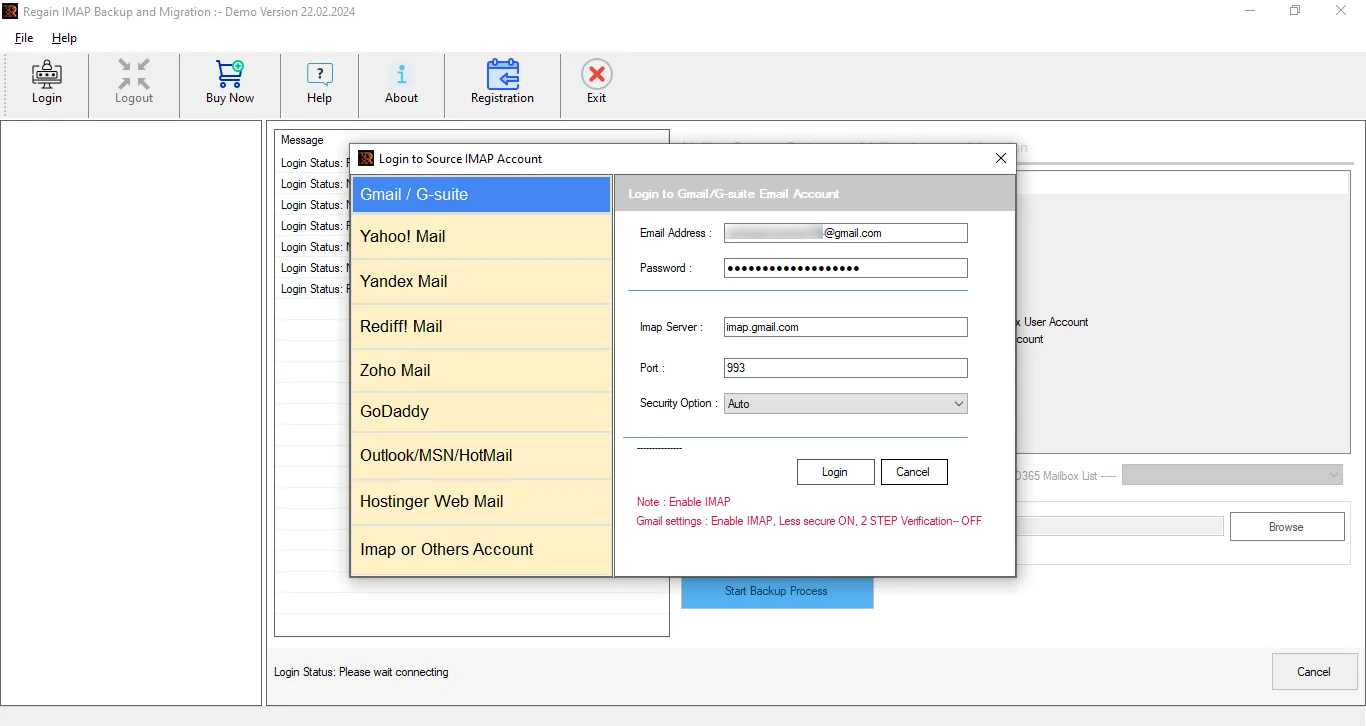
- Now, browse and click on the option IMAP or Others Account. Then enter the details of Ziggo’s Email.
Note: Enter the following the details:- Email Address– Enter the email ID of the Ziggo mail account
- Password– Fill respective password of the Ziggo.nl email service
- IMAP Incoming Mail Server– imap.ziggo.nl
- Port Number– 993
- Now, choose the Desired Files/Folders from the tree structure format.
- This tool can be used to convert the Ziggo Mail to Gmail, Outlook, Office 365, etc.
- Select the Desired Saving Email Client and enter the required credentials.
- Finally, click on the button Start Backup Process.
Advantages of Using Regain IMAP Backup Tool
- Backup or migrate emails from any IMAP using an email client/server effortlessly.
- There are no restrictions or limitations on the size of the mailbox for backup or migration.
- Prominent file formats like PST, EML, MBOX, PDF, MSG, and more are available for storage.
- Facilitates migration or export from one IMAP to another IMAP email client/server.
- Exports to Office 365 or Exchange Server without any version limitations.
- Users can preview the mailbox before exporting to select or deselect folders.
- Allows setting the size of the resultant PST file while backing up.
- Maintains folder hierarchy and meta properties intact even after export.
- Supports Gmail, Yahoo, Zoho, Outlook, Yandex, O365, and all IMAP accounts.
- Provides users with a free demo version to explore the tool before purchasing the license.
Conclusion
The IMAP migration tool is a fast data conversion program designed to migrate Ziggo Mail to various formats such as PST, PDF, MBOX, Gmail, Exchange Server, Outlook 365, and more. We have provided an advanced and effective data migration solution for adding Ziggo Mail emails to Outlook without altering any data details. If you have any doubts or confusion, you can download and review the explained solution to understand its complete functionality and efficiency. This will help evaluate its performance and clear any doubts. If you still have any confusion, feel free to contact our support team at any time.
Frequently Asked Questions
Q1: How to export Ziggo Mail to Office 365?
A1: After following the steps mentioned below you can easily convert Ziggo Mail to Office 365. Moreover, enter the following details in step 3.
- Email Address: Enter the email ID of the Ziggo mail account.
- Password: Fill in the respective password for the Ziggo.nl email service.
- IMAP Incoming Mail Server: Use imap.ziggo.nl.
- Port Number: Set it to 993.
The steps are as follows:
- Install and launch the IMAP Backup and Migration Tool as an administrator.
- Browse and click on the option “IMAP” or “Others Account.”
- Enter the details of your Ziggo Email account:
- Choose the desired files/folders from the tree structure format.
- Select the saving email client as Office 365 and enter the required credentials.
- Finally, click on the “Start Backup Process” button to initiate the backup process.
Q2: Can I migrate Ziggo Mail to a Gmail Account?
A2: Following are the steps to export Ziggo Mail to Gmail. Additionally, in step 3, please provide the following details:
- Email Address: Enter the email ID of the Ziggo mail account.
- Password: Fill in the respective password for the Ziggo.nl email service.
- IMAP Incoming Mail Server: Use imap.ziggo.nl.
- Port Number: Set it to 993.
Here are the steps:
- Install and launch the IMAP Backup and Migration Tool as an administrator.
- Browse and click on the option “IMAP” or “Others Account.”
- Enter the details of your Ziggo Email account.
- Choose the desired files/folders from the tree structure format.
- Select the saving email client as Gmail and enter the required credentials. You are required to enter the Third-Party Password of your Gmail Account.
- Finally, click on the “Start Backup Process” button to initiate the backup process.
Q3: Can I use the trial version of the software?
A3: Yes, you can download the use the free demo version of the Regain IMAP Backup & Migration Tool. Moreover, this tool can migrate 10 items/folder.
Q4: Is this software capable of migrating bulk Ziggo emails to other email clients?
A4: Yes, the IMAP Migration Tool can easily convert multiple emails to other email clients and file formats.

