How to Migrate Verizon Email to Office 365 and Gmail
Updated On - October 9, 2024 by Armaan | Reading Time: 4 minutes
Summary:- If you want to migrate emails from Verizon to platforms like Office 365 and Gmail, it can seem complicated, but by performing the correct steps, you can quickly process the migration. Whether the reasons are to migrate Verizon emails for more features, better integration with other tools, or just a change in service, this blog will explain to you the detailed process of how to migrate your Verizon email to both Office 365 and Gmail. However, this Verizon to Gmail and Verizon to Office 365 migration can also be performed using the Regain Email Migration Tool, which supports multiple IMAP-enabled email services and allows the migration of mailboxes from them to Office 365, Gmail, and Exchange Server.
A Detailed Overview of Verizon, Gmail, and Office 365
Verizon Mail was an email service offered by Verizon Communications, a major telecommunications company in the United States. It can allow Verizon customers to create and use email addresses with domains such as @verizon.net. However, as of 2017, Verizon decided to shut down its email service, and this is the main reason why customers are looking for a solution to move data to other email providers.
Gmail is a reliable and free desktop-based email service that allows users to manage email messages with attachment files. It can offer users up to 15 GB of storage space to upload crucial data as well as manage different documents like Docs, Sheets, Slides, Forms, and others. One can use this email service provider to manage their mailboxes because the main reason is Google owns it.
Office 365, now known as Microsoft 365, is a suite of productivity applications and services offered by Microsoft. It includes various applications like Word, Excel, PowerPoint, Outlook, OneDrive, Microsoft Teams, Publisher, and Access. The ability to install on PCs, Macs, tablets, and phones.
Why Migrate from Verizon Email to Gmail and Office 365?
Before going into the migration process, let’s discuss the reasons why users want to move from Verizon Email to Office 365 or Gmail:-
- Both Office 365 and Gmail provide advanced features that are not available in Verizon Email.
- These applications include various tools and applications, such as Microsoft Office Suite and Google Workspace.
- Facilitates multiple security measures to protect your emails and data.
- Offers robust customer support and frequent updates from Microsoft and Google.
Best Methods to Migrate Verizon Email to Office 365 and Gmail
There are manual methods that help you to perform Verizon Email to Office 365 and Gmail migration processes. Go with the described steps and complete the whole transfer process. However, you need to follow these preparation steps before migration.
Preparation for Migration
- Before starting the migration process, ensure you have:
- Make sure you have access to Your Verizon Email Account
- Login Details of Office 365 or Gmail Account
- Backup of Your Mailbox Emails
Method 1: Migrate Verizon Email to Office 365
Following are the simple steps to transfer emails from Verizon to Office 365:
Step 1: Export Emails from Verizon
- Log into your Verizon email account.
- Here, you need to use the email client’s export functionality to download your emails.
- It will show the downloading of a .pst or .mbox file.
- Just download the Outlook PST file format.
Step 2: Import Verizon Emails (PST) into the Office 365 Account
- First of all, integrate your Office 365 account with the desktop-based Outlook application.
- Open Outlook and go to the File >> Open & Export >> Import/Export.
- Select the Import from another program or file and click Next.
- Opt for the Outlook Data File (.pst) and click Next.
- Click Browse to add the downloaded PST file and complete the necessary steps.
- Soon, you can access your Verizon Emails into your Office 365 account.
Method 2: Move Emails from Verizon Webmail to Gmail
Step 1: Enable POP/IMAP in Verizon Email
- First, log into Verizon Email.
- Go to the settings or options menu.
- Ensure that either POP or IMAP is enabled to allow Gmail to fetch your emails.
Step 2: Set Up Gmail to Fetch Verizon Emails
- Login to your Gmail account.
- Go to Settings and click See all settings.
- In the Account and Import tab, click on the Add a Mail account.
- Enter your Verizon email address and click Next.
- Enter your Verizon email password.
- Use the following settings:
- POP Server: pop.verizon.net
- Port: 995
- Check: Always use a secure connection (SSL) when retrieving mail
- Finally, click the Add Account.
Migrate Verizon Email to Office 365 and Gmail Professionally
Regain Email Migration Software is another reliable solution that allows users to migrate or transfer Verizon Email to Office 365 and Gmail accounts without any data loss. The software will enable you to preview the mailbox data and then move it to a selected Office 365 or Gmail account. It supports multiple IMAP-enabled email services and allows users to migrate from them, such as Zoho Mail, Yandex Mail, Gmail, Yahoo Mail, AOL, O365, Hotmail, and others.
Simple Steps to Transfer Verizon Email to Office 365
- Download, Install and Run the Regain Email Migration Software on your system.
- Choose IMAP or Other account option and Enter your Verizon Email address, password, IMAP Server and Port Number.
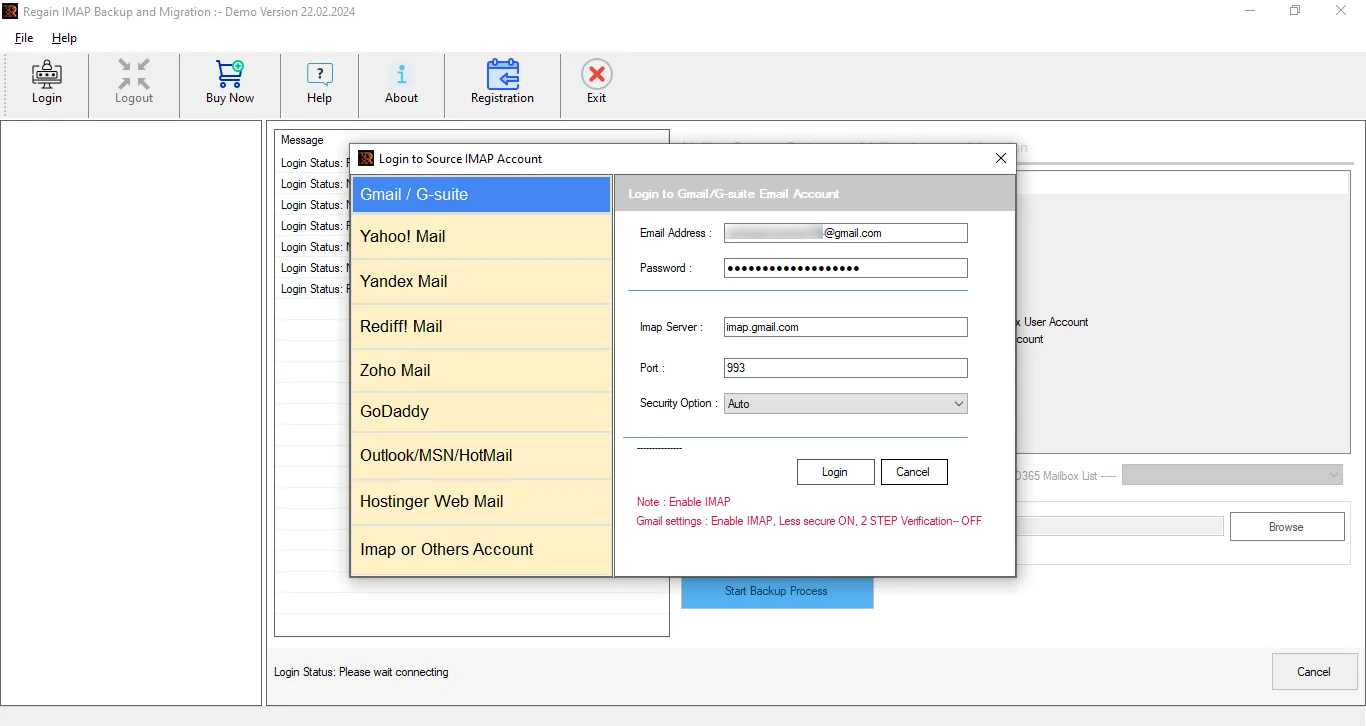
- Click on the Login button.
- Select the mailbox folders you need to migrate.
- Log in to your Office 365 account on the pop-up tab.
- Click the Start Migration process to initiate the migration process.
Easy Steps to Forward Emails from Verizon to Gmail
- Run the Email Migration Tool as administrator.
- Select IMAP or other account options from the left list.
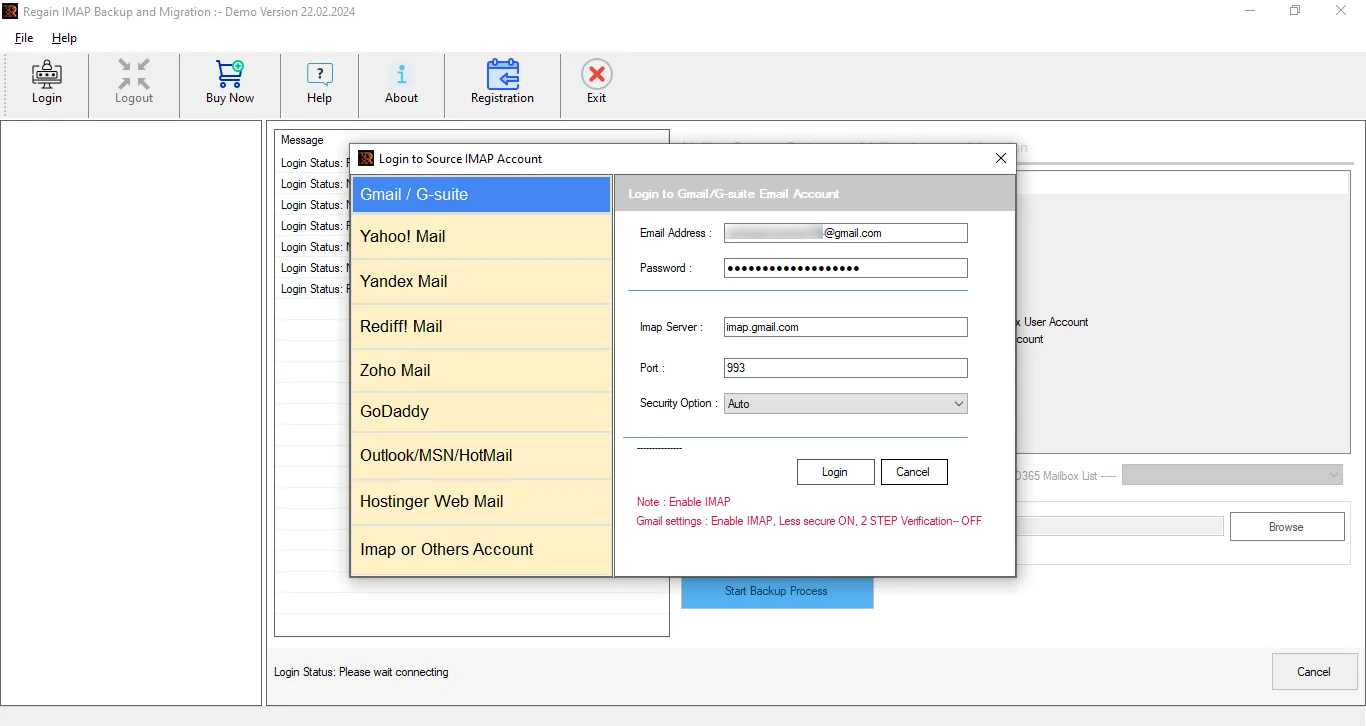
- Enter the required login details and click the Login Now button.
- Choose the files/folders you need to forward and opt for Gmail.
- Log in with the required Gmail credentials, such as email address and password.
- Finally, click Start Migration Process to migrate Verizon emails to Gmail successfully.
Conclusion
All the above-explained methods are performed, and it allows you to migrate Verizon emails to Office 365 and Gmail with 100% data accuracy. However, we recommend that you rely on a third-party IMAP Migration solution because it will allow you to perform bulk email migration from Verizon to Office 365 and Verizon to Gmail.

