Transfer Shaw Email to Office 365 and Gmail
Updated On - October 7, 2024 by Armaan | Reading Time: 5 minutes
In today’s digital age, email communication has become a critical component of personal and professional interactions. As technology evolves, so do the platforms and services we use. Shaw Email, a popular service provided by Shaw Communications, has been widely used by individuals and businesses. However, as more advanced and feature-rich email services become available, many users are looking to migrate from Shaw Email to more robust platforms such as Microsoft Office 365 and Google Gmail. This article provides a detailed guide on how to efficiently migrate your Shaw Email to both Office 365 and Gmail. Additionally, users seeking a direct approach should use the Regain IMAP Migration & Backup Tool.
Reasons to Migrate from Shaw Email to Office 365 or Gmail?
Office 365 and Gmail are one of the most used email clients. Additionally, there might be several reasons to transfer Shaw Email to Office 365 and Gmail. This section will explore the most prominent reasons to move Shaw Email.
Benefits to Move Shaw Email to Office 365
- Integration with Microsoft Office Suite: Office 365 seamlessly integrates with other Microsoft Office applications like Word, Excel, PowerPoint, and Teams, enhancing productivity and collaboration.
- Advanced Security Features: Office 365 offers robust security features, including advanced threat protection, data loss prevention, and multifactor authentication.
- Cloud Storage and Access: With OneDrive, users can store, access, and share files from anywhere, ensuring data availability and backup.
- Scalability: Office 365 is highly scalable, making it suitable for both small businesses and large enterprises.
Benefits to Export Shaw Email to Gmail Account
- User-Friendly Interface: Gmail is known for its simple and intuitive interface, making it easy for users to manage their emails.
- Integration with Google Workspace: Gmail integrates seamlessly with Google Workspace applications like Google Drive, Docs, Sheets, and Calendar.
- Robust Security Measures: Gmail provides strong security features, including spam filtering, phishing protection, and two-factor authentication.
- Generous Storage: With Google Drive, users get ample storage space for emails and files, ensuring they never run out of space.
Pre-Migration Steps for Importing Shaw Email to Microsoft 365 & Gmail
Before migration, it is necessary to perform some steps. These steps ensure a safe and smooth transfer of Shaw Emails. The steps are as follows:
- Backup Data: Ensure that all important emails, contacts, and other data are backed up before initiating the migration.
- Inform Stakeholders: Notify all relevant stakeholders about the migration to avoid any disruptions in communication.
- Gather Credentials: Make sure you have all necessary login credentials for both Shaw Email and the target email service (Office 365 or Gmail).\
- Check Internet Connectivity: Ensure a stable and reliable Internet connection to avoid interruptions during the migration process.
Manually Move Shaw Emails to Office 365
After thorough research and testing our IT team found out the best manual way to migrate the Shaw Emails to Office 365. Additionally, it was noted that the manual procedure was lengthy and inconsistent. Anyways, we divided the procedure into 3 major steps. Now, let’s explore the steps.
Step1: Export Shaw Emails
- Access Shaw Webmail: Log in to your Shaw Webmail account.
- Select Emails: Choose the emails you want to export.
- Export Emails: Look for the option to export or download the selected emails. Save them in a commonly used format like EML or PST.
Step2: Import Emails to Office 365
- Prepare Office 365 Account: Ensure that your Office 365 account is set up and ready to receive emails.
- Use Microsoft Outlook:
- Open Microsoft Outlook and configure it with your Office 365 account.
- Import the exported emails into Outlook by navigating to File > Open & Export > Import/Export.
- Select the option to import from a file and choose the format in which you saved your Shaw emails (EML or PST).
- Complete the Import: Follow the prompts to complete the import process. Your Shaw emails should now be available in your Office 365 mailbox.
Step3: Migrate Contacts and Calendars
- Export Contacts and Calendars from Shaw: In Shaw Webmail, export your contacts and calendar events in CSV and ICS formats, respectively.
- Import to Office 365:
- For Contacts: In Outlook, navigate to File > Open & Export > Import/Export, and import the contacts CSV file.
- For Calendar: In Outlook, go to File > Open & Export > Import/Export, and import the calendar ICS file.
Manually Export Shaw Email to Gmail Account
After thorough research and testing, our IT team identified the best manual method to migrate Shaw Emails to Gmail. However, they noted that the manual procedure was lengthy and inconsistent. Therefore, we divided the process into three major steps. Let’s explore these steps.
Step1: Move Shaw Emails
- Access Shaw Webmail: Log in to your Shaw Webmail account.
- Select Emails: Choose the emails you want to export.
- Export Emails: Look for the option to export or download the selected emails. Save them in a commonly used format like EML or MBOX.
Step2: Import Emails to Gmail
- Prepare Gmail Account: Ensure that your Gmail account is set up and ready to receive emails.
- Use Gmail’s Import Feature:
- Open your Gmail account and navigate to Settings > See all settings > Accounts and Import.
- Under the Import mail and contacts section, click on Import mail and contacts.
- Follow the prompts to enter your Shaw email credentials and initiate the import process.
- Use Email Clients: Alternatively, you can use email clients like Thunderbird to import EML files and then set up your Gmail account in Thunderbird to sync the emails.
Step3: Transfer Contacts and Calendars
- Export Contacts and Calendars from Shaw: In Shaw Webmail, export your contacts and calendar events in CSV and ICS formats, respectively.
- Import to Gmail:
- For Contacts: In Gmail, navigate to Google Contacts > Import Contacts, and upload the contacts CSV file.
- For Calendar: In Google Calendar, go to Settings > Import & Export, and upload the calendar ICS file.
Directly Transfer Shaw Email to Office 365 and Gmail
When dealing with sensitive data, it is always recommended to use reliable software. One such tool is the Regain IMAP Migration Tool. This software supports various IMAP-enabled email clients such as Gmail, Yahoo, Zoho, Outlook, Yandex, and Office 365, and facilitates the migration of their emails to platforms like Microsoft Office 365, Gmail, Yahoo Mail, and Exchange Server. Additionally, you can use this software to back up Shaw Email to other file formats.
Free Download100% Secure Buy NowPrice: $99
Steps to Move Shaw Email to Office 365 and Gmail
- Install and launch the IMAP Migration Tool as an administrator.
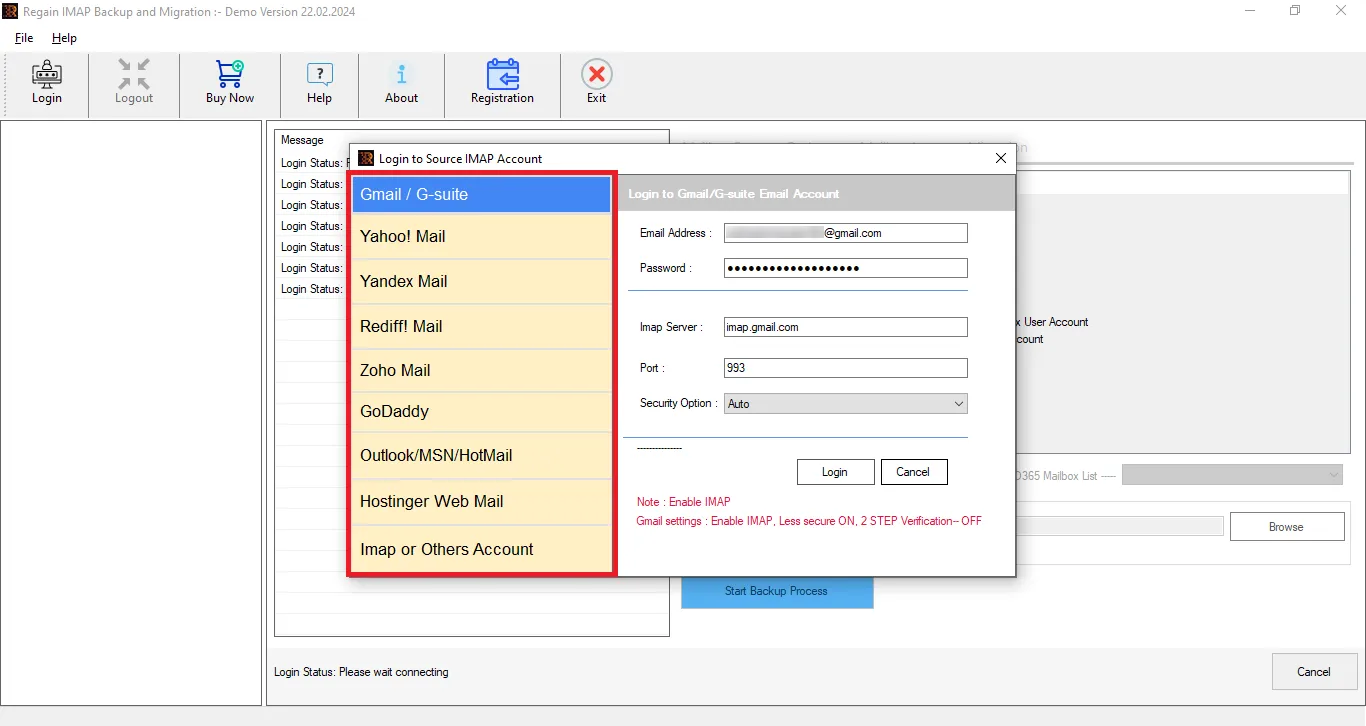
- Select the IMAP or Other Accounts option and enter the following details:
Email Address: Enter the email address associated with your Shaw account.
Password: Enter the password for your Shaw email account.
Host: mail.shaw.com.
Port: 993 - Click the Login button to establish a secure connection between your Optusnet email and the software.
- Choose the desired files/folders from the tree-structure format. Additionally, opt for any additional features and filters.
- Finally, select the desired saving format, enter the necessary credentials, and click the Start the Migration Process button.
Conclusion
The process to transfer Shaw Email to Office 365 or Gmail can greatly enhance your email experience, providing access to advanced features, better security, and improved integration with other tools and services. By following the steps outlined in this guide, you can ensure a smooth and efficient migration process. Whether you choose to perform the email migration manually or use IMAP Migrator, careful planning and preparation are key to a successful transition.
Related Articles:
- Migrate Email & Contacts from Office 365 to iCloud Account
- Migrate Frontier Emails to Microsoft 365 and Gmail
- Migrate Optusnet Email to Outlook, Microsoft 365, and Gmail
- Migrate Redtail Email to Outlook, Microsoft 365 and Gmail
- Migrate GoDaddy Mailbox to Office 365 and Gmail
- How to Move AT&T Mail to Gmail and Office 365

