An Effortless Way to Migrate SBCGlobal Email to Gmail
Updated On - October 10, 2024 by Prakriti | Reading Time: 5 minutes
Once a big name as an email service provider, SBCG (Southwestern Bell Company) was the first choice of users, mainly in the USA. In 2005, merging with AT&T gave a new dimension and changed the scenario. Over the years, many users have faced several issues with SBCGlobal.net. The email not working and inaccessibility to getting the incoming emails caused a lot of criticism, and a tilt from this email service was visible. Users started migrating from SBCGlobal, and advanced platforms like Gmail attracted users. In this write-up, we will explore how this email migration is carried out and possible ways to migrate SBCGlobal Email to Gmail or any other IMAP-using email client.
Let’s Explore the Reasons to Migrate SBCGlobal to Gmail:
- We all know how fast Google and its applications/services grew in the past, and Gmail, being an integral part of them, evolved significantly.
- On the other hand, SBCGlobal faced downtime, and its users faced issues while working with it. No one wants to compromise with email, which is an essential service.
- Gmail provides a better interface with the modern and user-friendly GUI.
- Gmail offers better security than any other as it is boosted with two-factor authentication, phishing, and spam protection.
- Users get free 15 GB storage with a Gmail account. Users can increase the storage with the Google One plans according to need and time.
- With the Gmail account, multiple other applications/services, such as Google Drive, Google Sheets, Docs, Meet, Calendar, and Forms, are complementary.
These were some common possible reasons to move from SBCGlobal Email to Gmail. However, the reasons could vary from user to user.
How do you Transfer SBCGlobal Emails to Gmail?
Though there is no freeway (manual way) that satisfies the users for the email migration task from SBCGlobal to Gmail, there is still a manual approach.
- First, sign in to your Gmail account and go to Settings>> See All Settings.
- Accounts and Import>> Add an Email Account.
- Here, at the appropriate location, provide the email address and click “Next”.
- Go with the option “Import Email from my Other account (POP3), and in the “Username” field, enter the email address again.
- Enter the POP Server Name, Port Number, and Password for your SBCGlobal email account.
- You must choose “Always use a secure connection (SSL)” and “Add account.”
By following these steps, users can forward SBCGlobal emails to Gmail, but before moving with this manual approach, they must keep a few points in mind:
- Use this manual approach only when you have enough technical knowledge to handle forthcoming technicalities.
- You may encounter a few errors while setting up the desired configuration for forwarding, so be prepared for the same.
- It may consume a lot of time, and one should have that much free time for this task to be accomplished.
Any misstep or human error can cause trouble for the users.
So, How Do Professionals Migrate SBCGlobal Emails?
No professional has that kind of free time to do this migration task with a free manual method. Moreover, no one wants to risk crucial email data, requiring a professional utility with advanced options. Regain IMAP Backup and Migration Tool is an ideal solution for any kind of IMAP Email account and their migration to another. Have a look at what it offers:
- It works for all email clients/services that use IMAP, such as Gmail, SBCGlobal, Kerio Mail, SquirrelMail, Yahoo, Zoho, etc.
- Users can migrate emails from any IMAP-using email client/service to another, whether it is Gmail, Zoho, Yahoo, or another.
- There is no limitation on the number of mailboxes and their size.
- Along with migration b/w email client/services, it also facilitates backup of SBCGlobal emails to local.
- Prominent file formats like PST, MBOX, MSG, and EML are available for you to take backups.
- Regain IMAP Backup and Migration Tool has a very simple and user-friendly interface and is very easy to run.
- This advanced utility is compatible with all versions of Windows OS.
Free Download100% Secure Buy NowPrice: $99
Simple Steps to Migrate SBCGlobal Email:
- First, install and launch the Regain IMAP Migration Tool.
- Enter the login credentials of the source mail i.e. SBCGlobal. Provide Email address, Password, Port Number, and Server Name and connect with the source email service.
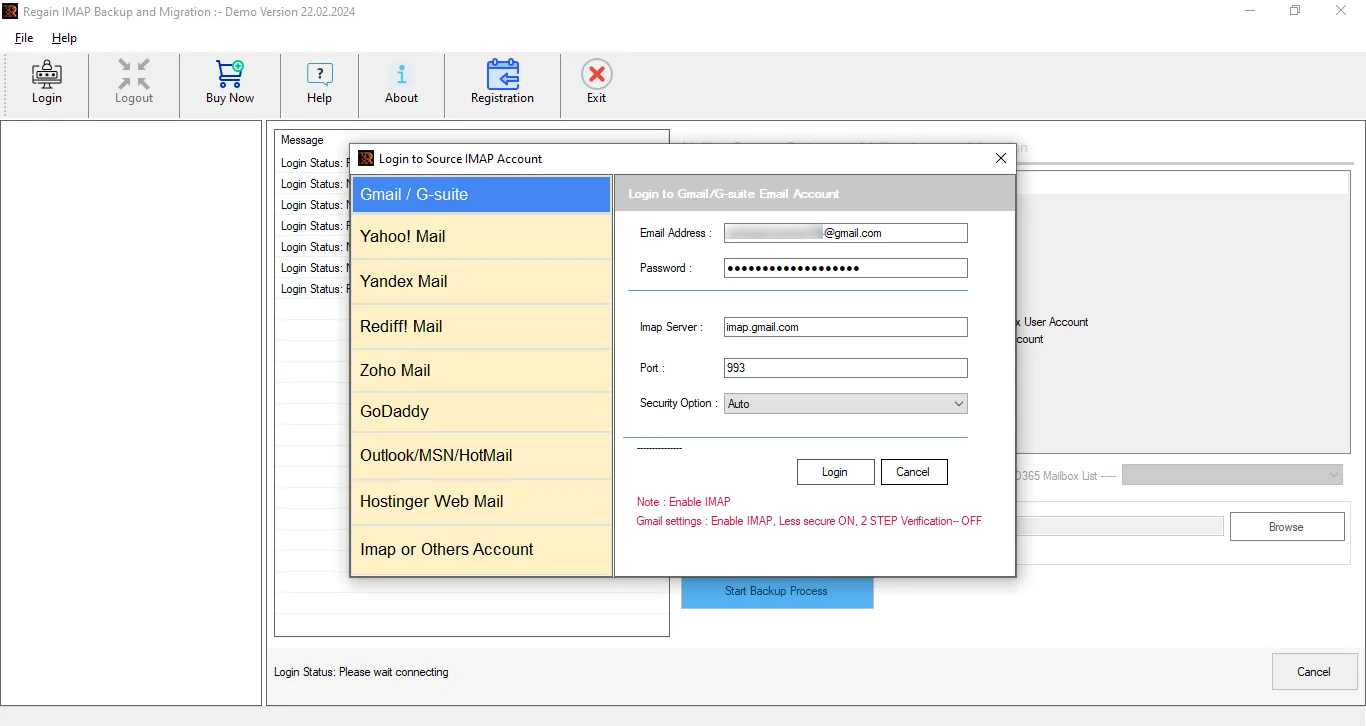
- Now, you can see the email items present within the SBCGlobal email service. Have a preview and then select the Mailbox Import-Migration tab from the ribbon bar. To backup in the file format, select option and file format respectively.
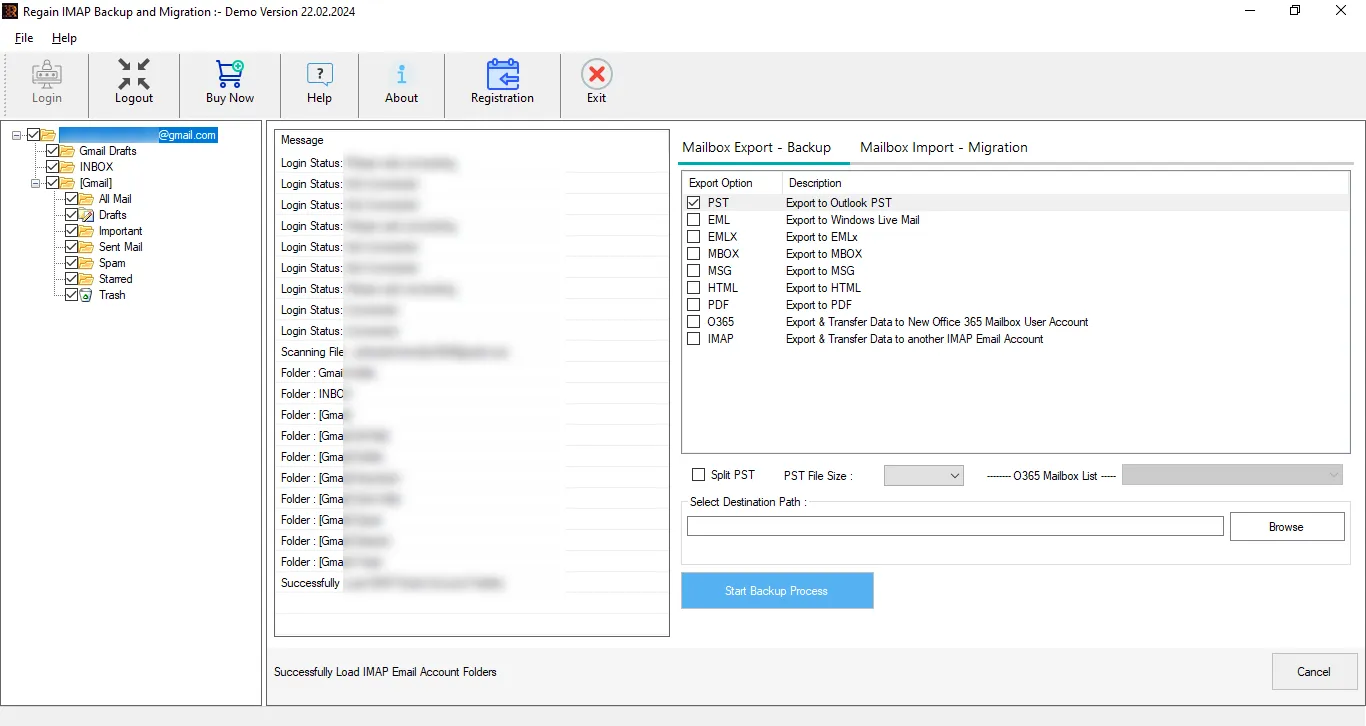
- After that, enter the credentials of the target email service i.e. Gmail and connect with it. Once the connection gets established, start migration by clicking the appropriate button.
There You Have It:
There are multiple reasons to migrate SBCGlobal emails to Gmail, and users are well-versed in all of them. Unfortunately, there is no satisfactory manual approach to execute this migration. Moreover, every user wants a one-stop advanced solution to complete this migration efficiently in the blink of an eye. Regain IMAP Backup and Migration Tool is the software best suited for these scenarios. A free demo version of this software is also available, which allows testing the software before purchasing the license. Users also get 24*7 free technical support with this IMAP Backup and Migration Tool.
Free Download100% Secure Buy NowPrice: $99
Frequently Asked Questions:
Ques1. What credentials do I need to migrate SBCGlobal email to Gmail?
Ans. To migrate from one email server to another, you need common credentials like email address, password, port number, and server name. Any user who owns an account must have this information.
Ques2. If I opt to back up SBCGlobal emails to PST file format, then how will I manage the file size when backing up a large mailbox?
Ans. It is a very practical scenario; hence, the software offers a Split PST File option to deal with it. This option allows users to set a size for the resultant PST file, and the PST will split when it reaches that size limit.
Ques3. I am not confident that I can migrate emails on my own; can I get any help?
Ans. The software comes with a very simple GUI hence everyone finds himself confident about the migration. However, we also provide 24*7 technical support and you can ask anytime to our technical support executive to assist you to migrate SBCGlobal email to Gmail.
Ques4. What will the email sequence (Folder hierarchy) be in the target after completing the migration?
Ans. The best part about this tool is that it maintains the folder hierarchy. Users get the same folder hierarchy in the target as in the source.

