Transfer Email from GoDaddy to Microsoft 365 – Best Methods
Updated On - October 9, 2024 by Deepika Singh | Reading Time: 6 minutes
Are you struggling to transfer email from GoDaddy to Microsoft? If so, we have written this detailed article on how to migrate GoDaddy email to Microsoft 365. This process can be driven by various reasons, such as the need for more advanced features, better integration with other Microsoft services, enhanced security, or improved collaboration tools. Here’s a comprehensive guide that covers the differences between GoDaddy and Microsoft, the reasons for the transfer, and the manual methods to achieve it. Additionally, users seeking a more reliable and faster approach are suggested to use the Regain Email Migration Tool.
Email services are critical to modern business operations, and the choice of a reliable and efficient email service provider can significantly impact productivity and communication. GoDaddy and Microsoft 365 are two popular email service providers, each offering distinct features and capabilities. Businesses may choose to transfer their email services from GoDaddy to Microsoft 365 for a variety of reasons, including enhanced features, better integration, and improved security.
Differences Between GoDaddy and Microsoft 365
There are several differences between GoDaddy and Microsoft 365. However, this section will explore the most basic differences between these two email clients.
GoDaddy Email Services
GoDaddy offers several email solutions, including Professional Email, which is a basic email service, and Microsoft 365 through GoDaddy, which is a tailored version of Microsoft 365. Here are some key features of GoDaddy’s email services:
- Ease of Use: GoDaddy’s email setup is straightforward and user-friendly, ideal for small businesses or individuals.
- Cost-Effective: Generally more affordable for basic email services.
- Integration with GoDaddy Products: Easily integrates with other GoDaddy services such as domain registration and website hosting.
- Limited Advanced Features: Compared to Microsoft 365, GoDaddy’s Professional Email lacks advanced productivity and collaboration tools.
Microsoft 365
Microsoft 365 is a comprehensive suite of productivity tools that includes Outlook for email, Word, Excel, PowerPoint, Teams, and more. Key features include:
- Advanced Productivity Tools: Access a wide range of applications like Word, Excel, PowerPoint, and Teams.
- Enhanced Security: Advanced security features include multi-factor authentication, threat protection, and data loss prevention.
- Integration and Collaboration: Deep integration with other Microsoft services and robust collaboration tools such as SharePoint and OneDrive.
- Scalability: Suitable for businesses of all sizes, from small startups to large enterprises.
Reasons to Transfer Email from GoDaddy to Microsoft 365
Businesses may choose to transfer their email services from GoDaddy to Microsoft 365 for several reasons:
- Advanced Features and Tools: Microsoft 365 offers a broader range of tools and features that enhance productivity and collaboration.
- Security: Microsoft 365 provides advanced security features that protect sensitive information and reduce the risk of cyber threats.
- Better Integration: Seamless integration with other Microsoft applications and services can streamline workflows and improve efficiency.
- Scalability: Microsoft 365 can easily scale with your business as it grows, providing the necessary tools and services at each stage.
- Support and Updates: Regular updates and comprehensive support from Microsoft ensure that businesses have access to the latest features and security enhancements.
Manual Methods to Migrate GoDaddy to Microsoft 365
Transferring email from GoDaddy to Microsoft 365 involves several steps. Below, we outline the manual methods to achieve a successful migration. The manual steps are lengthy and require sound technical knowledge. Therefore, we divided the procedure into several small steps.
Step1: Plan Your Migration
- Assess Your Needs: Determine the number of users and the amount of data that needs to be migrated.
- Choose a Migration Method: Decide whether you will use a cutover migration, staged migration, or hybrid migration based on your organization’s size and requirements.
- Prepare Your Users: Inform your users about the migration plan and any potential downtime.
Step2: Set Up Microsoft 365
- Create Microsoft 365 Accounts: Set up Microsoft 365 accounts for all users who will be migrated.
- Assign Licenses: Ensure that each user has an appropriate Microsoft 365 license assigned.
Step3: Verify Your Domain in Microsoft 365
- Log in to Microsoft 365 Admin Center: Go to the Microsoft 365 admin center and navigate to the domains section.
- Add Your Domain: Add your GoDaddy domain to Microsoft 365 and follow the instructions to verify ownership. This typically involves adding a TXT record to your GoDaddy DNS settings.
- Update DNS Records: After verification, update your DNS records in GoDaddy to point to Microsoft 365. This includes changing the MX records to direct email flow to Microsoft 365.
Step4: Migrate Email Data
There are two possible ways to transfer Email from GoDaddy to Microsoft. Moreover, users can either use Outlook or IMAP Migration. In the next section, we will discuss the detailed steps to convert GoDaddy to Office 365.
Option 1: Using Outlook
Firstly, users need to export data from the GoDaddy account. The steps to extract GoDaddy data are as follows:
- Open Outlook and go to File > Open & Export > Import/Export.
- Choose Export to a file and select Outlook Data File (.pst).
- Select the email account you want to export, including subfolders.
- Save the .pst file to your computer.
After successfully exporting the GoDaddy account to your local system import the data to Microsoft 365.
- Open Outlook configured with your Microsoft 365 account.
- Go to File > Open & Export > Import/Export.
- Choose Import from another program or file and select Outlook Data File (.pst).
- Locate the .pst file exported from GoDaddy and import it.
Option 2: Utilize IMAP Migration to Move GoDaddy to Office 365
Ensure that IMAP access is enabled for your GoDaddy email accounts to prepare them for IMAP migration. After preparing your account now you have to configure IMAP Migration in Microsoft 365.
- In the Microsoft 365 admin center, go to Setup > Data migration.
- Select IMAP migration and choose GoDaddy as your email provider.
- Enter the credentials for your GoDaddy email accounts and follow the prompts to start the migration.
Step5: Finalize the Migration
- Update DNS Records: Ensure that all DNS records are correctly pointing to Microsoft 365 to complete the transition.
- Test Email Flow: Verify that emails are being correctly delivered to the new Microsoft 365 accounts.
- Inform Users: Notify your users that the migration is complete and provide any necessary training or support.
Step6: Post Migration Steps
- Remove GoDaddy Accounts: Once you are certain that all data has been migrated, you can remove the old GoDaddy email accounts.
- Monitor for Issues: Keep an eye on email flow and address any issues that arise post-migration.
Professional Method to Transfer GoDaddy Email to Microsoft 365
Many IT experts recommend using reliable software when handling sensitive data. Therefore, we suggest users use the Regain Email Migration Tool to convert GoDaddy emails to Office 365. It supports various IMAP-enabled email clients (Gmail, Yahoo, Zoho, Outlook, Yandex, Office 365) and converts their emails to platforms such as Microsoft Office 365, Gmail, Yahoo Mail, and Exchange Server. The software enables users to save or download all emails from their IMAP account into formats like PST, EML, MBOX, PDF, and MSG.
Free Download100% Secure Buy NowPrice: $99
Steps to Move GoDaddy Emails to Microsoft
- Install and run the Email Migration Tool as an administrator.
- Select the source email client as GoDaddy.
- Enter the GoDaddy credentials and click the Login button.
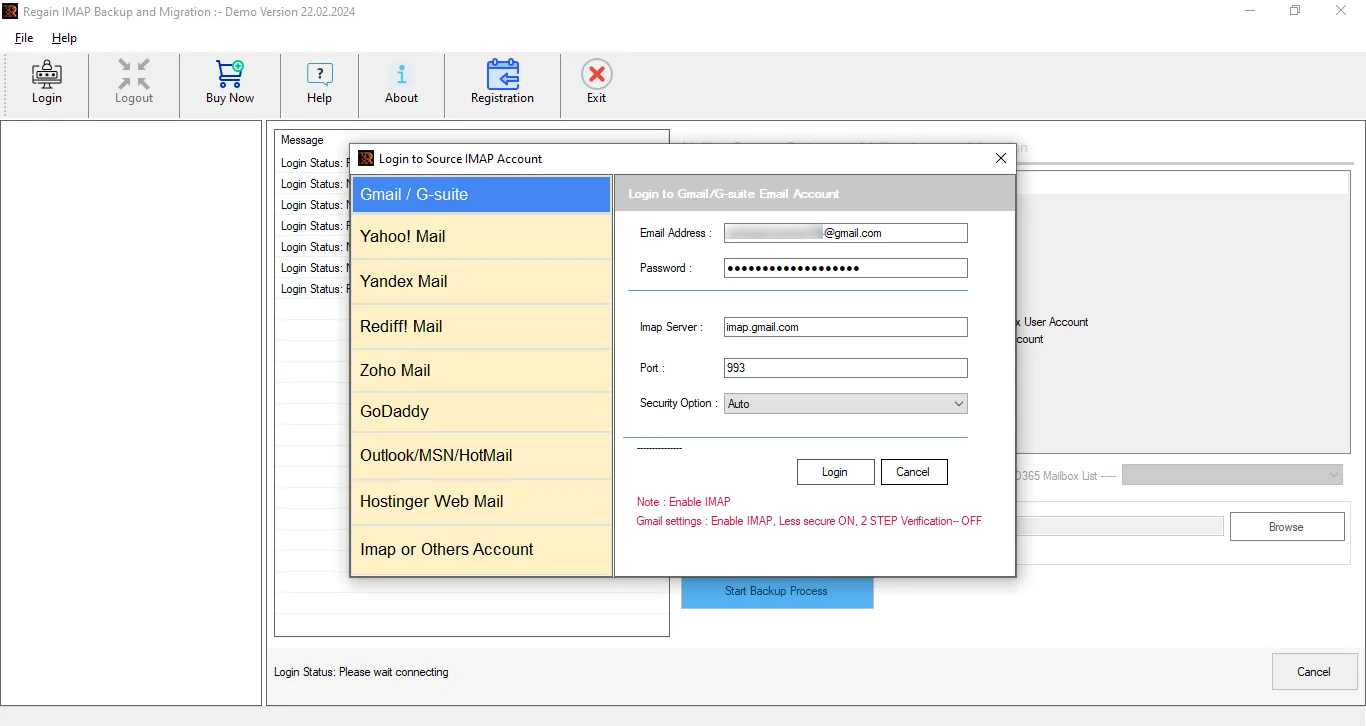
- From the tree structure format, select the desired files or folders, then click the Next button.
- Choose Office 365 as the saving format and enter your Office 365 credentials in the software wizard.
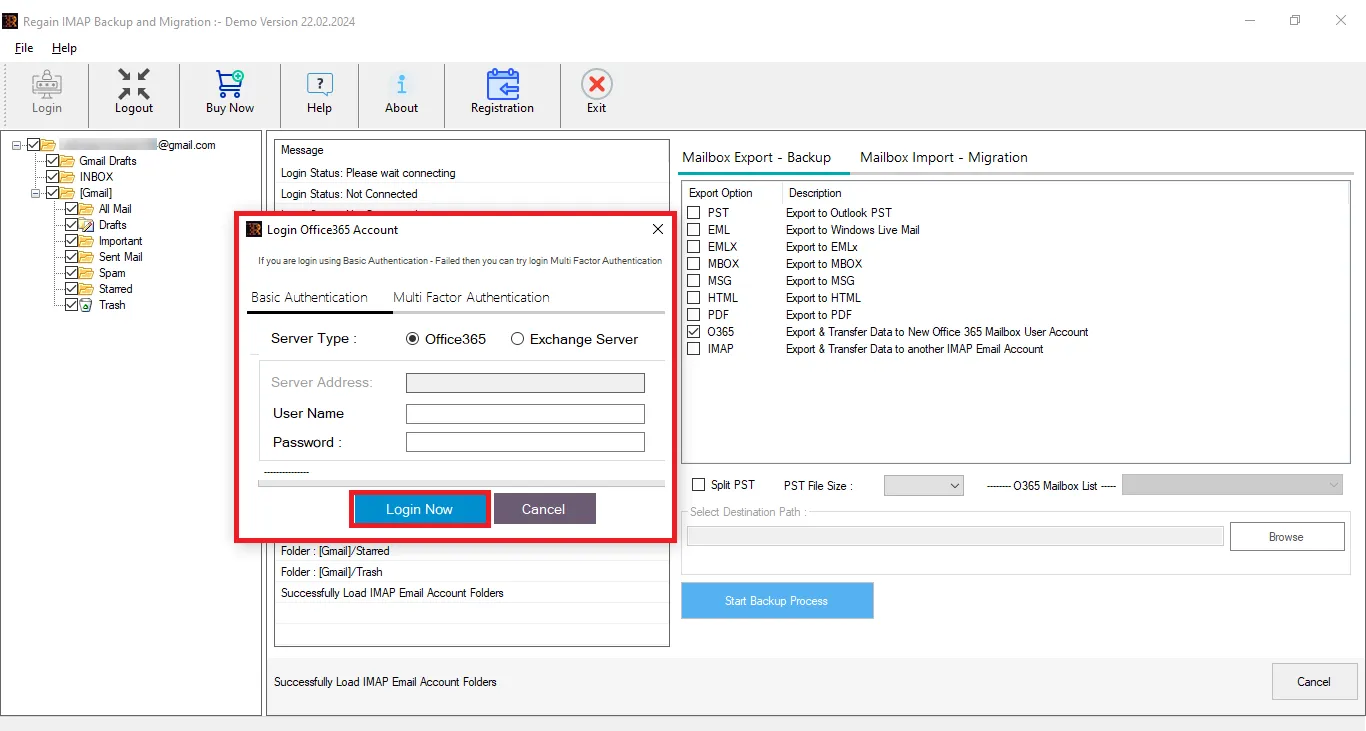
- Choose any optional features and filters.
- Click the Start Migration Process button to initiate the migration.
Conclusion
Transferring email from GoDaddy to Microsoft 365 can provide numerous benefits. Moreover, benefits such as including enhanced features, better security, and improved integration with other Microsoft services. While the process involves several steps. However, careful planning and execution can ensure a smooth transition. By following the outlined automated method, businesses can effectively migrate their email services and take advantage of the advanced capabilities offered by Microsoft 365.
Frequently Asked Questions
Q1: Is it necessary to verify the Domain Name?
A1: Since your email address will be linked to your domain name, setting up Microsoft 365 through GoDaddy requires you to prove and verify ownership of your domain as part of the setup process.
Q2: What is the Outlook Migration Assistant?
A2: The Outlook Migration Assistant is an application designed to facilitate a smoother email migration process. It automatically configures Outlook, creates a new Outlook email profile, and transfers local data including:
- POP email data
- Contacts, Calendars, and Tasks
- Email signatures
- Autocomplete cache
Q3: How much time will the migration take?
A3: The manual method can be very time-consuming. However, using the Email Migration Tool can be beneficial and quick.
