Migrate GoDaddy Mailbox to Office 365 and Gmail
Updated On - October 9, 2024 by Prakriti | Reading Time: 6 minutes
We are well versed with GoDaddy as a website domain provider and hosting company. When starting a business, a business domain email address is tempting; users opt for this. However, over time, there has been a need to migrate to a proper emailing platform; hence, users are searching for a way to migrate GoDaddy mailbox to Office 365 and Gmail. If you also have a mail account in GoDaddy and want to migrate to Office 365 or Gmail, this blog has a solution for you!
Why Users Migrate GoDaddy Mailbox to Office 365 or Gmail?
- With the growth of the business, the need to upgrade email management, including functions and storage, rises. For instance, Office 365 and Gmail are both the best suitable for upgrading.
- Similarly, Office 365 offers most of the required services provided by Microsoft in a single subscription. It includes Word, Outlook, Skype, Exchange Online, One Drive, and many more.
- Moreover, Office 365 and Gmail are from tech giants Microsoft and Google, respectively. Such big brand names ensure users’ security and technical support facilities.
- In addition, Office 365 and Gmail offer scalability; businesses can expand their plans per their needs.
Ways to Migrate GoDaddy to Office 365 and Gmail
Every user wants to migrate GoDaddy mailbox to Microsoft 365 with ease. Migrating GoDaddy IMAP mailboxes to Office 365 needs proper handling. Users need an effortless solution that is free, but manual methods available are free and not efficient and effortless. Let’s know:
Manual Method to Migrate GoDaddy Mailbox to Office 365:
Manual migration using Outlook is very complicated; however, we will explore all the steps in this blog. To migrate Godaddy to Office 365, firstly, we will add Godday to Outlook, then we will create a PST file of the GoDaddy email data, and finally, we will export PST to Office 365.
1. Steps to Add a GoDaddy Account to Outlook
- Open Outlook, click on the File tab, and then go to the Add Account option.
- Next, enter the GoDaddy account credentials and connect with them.
- Move ahead and wait for the account to be completed and the adding process to be completed.
- It will take some time, so once completed, click on Done.
2. Export Added GoDaddy Emails to PST
- Open the Outlook account added with GoDaddy.
- From the File tab, select Open & Export>>Import/Export.

- Select the Export to a File option.

- Choose Outlook Data File (.pst) and click Next.

- Select the folders to export and browse the destination where your email data will be saved in the .pst file format. Finally, click on Finish.

3. Upload PST to Office 365
Once you have your GoDaddy email data in PST file format, you can manually upload PST to Office 365 or use professional third-party software. Users can opt for the Network Upload Method, but they need technical skills to execute the task.
Manual Method to Transfer GoDaddy to Gmail:
The manual way to migrate GoDaddy to Gmail requires changes in settings, and it isn’t very easy.
1. Enable POP in GoDaddy
- Firstly, enable POP in GoDaddy. Log into your GoDaddy account, click on the POP Settings tab and enter the Incoming and Outgoing Server details.
- Subsequently, enter POP.secureserver.net and SSL Value 993 for the Incoming Server.
- For SMTP (Outgoing), enter smtp.securityserver.net and SSL value 465.
- Using the authorization tab, enter your credentials and save the settings.
2. Enable POP in Gmail
- Login to your Gmail account>>click the gear icon and tap See All Settings.
- From the Forwarding and POP/IMAP tab, make changes. Select the option “Enable POP for All Mail”.
- You must Disable the IMAP.
- Finally, click on the Save Changes.
3. Add GoDaddy to Gmail
- Login to Gmail and go to See all settings.
- Select the “Accounts and Import” tab and go with the Add another email address.

- You will get a pop-up to add the email address. Provide your GoDaddy email ID.

- You will get a code in your GoDaddy(webmail) inbox, and you can use it to verify and complete the email account-adding process.
Things to Know Before Moving with the Manual Methods:
As we can see, the manual methods are indirect methods to migrate GoDaddy emails to Office 365/ Gmail. Moreover:
- It would help if you were technically sound to execute this migration task manually. In other words we can say there are chances of human error are always there that can lead to the issue in account or data loss.
- As we can see, the task is very complicated; hence, it is time-consuming, too. You may wait for a long time just to change the settings.
- Users may miss the folder hierarchy. Preserving data integrity is not guaranteed.
Direct Method to Migrate GoDaddy to Office 365/Gmail
No professional wants to spend hours figuring out how to migrate with manual ways. Moreover, the manual method doesn’t guarantee the expected results or data security. To complete the migration professionally, using third-party software is the only option, and the Regain IMAP Migration Tool is a one-stop solution. Let’s see how feature-full it is:
- With the same utility, you can migrate GoDaddy mailbox to Microsoft 365 and Gmail. Moreover, you can migrate from any IMAP using an email client/server to another.
- No data size/ mailbox number restriction with the migration. Users can migrate mailboxes of any size.
- This utility prevents data integrity and maintains the folder hierarchy.It has a very simple GUI; hence, any non-technical user can execute the migration process independently.
- Along with the email migration, it also facilitates backup of a mailbox in the PST, MBOX, MSG, and EML, like well-known file formats.
- After connecting, the source users can choose whether they want to back up locally or migrate to another IMAP or Exchange Online/On-Premises account.
Free Download100% Secure Buy NowPrice: $99
Few Clicks to Migrate GoDaddy Mailbox Using Regain Software:
- Firstly, install and open the Regain IMAP BAckup and Migration Tool.
- Now enter the login credentials of GoDaddy account.
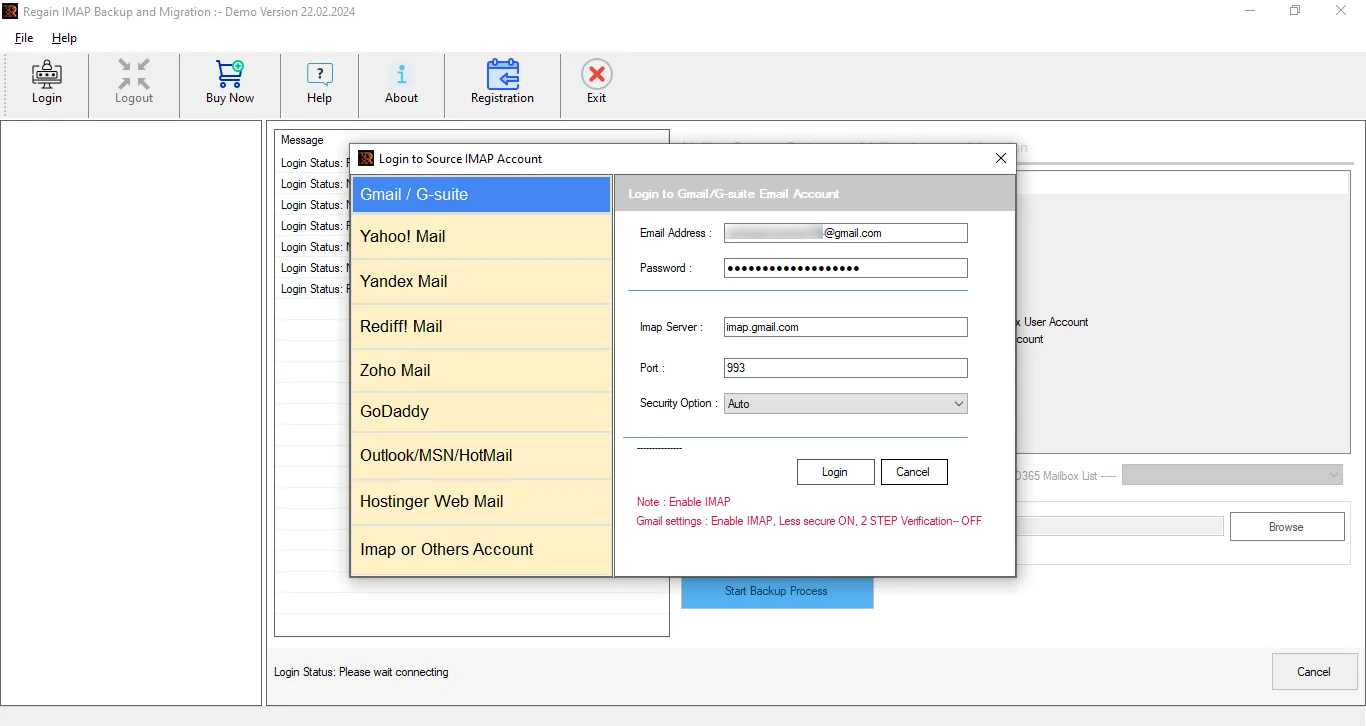
- Click on the login.
- After that the software will now connect with the GoDaddy mail account and show the preview of the folders.
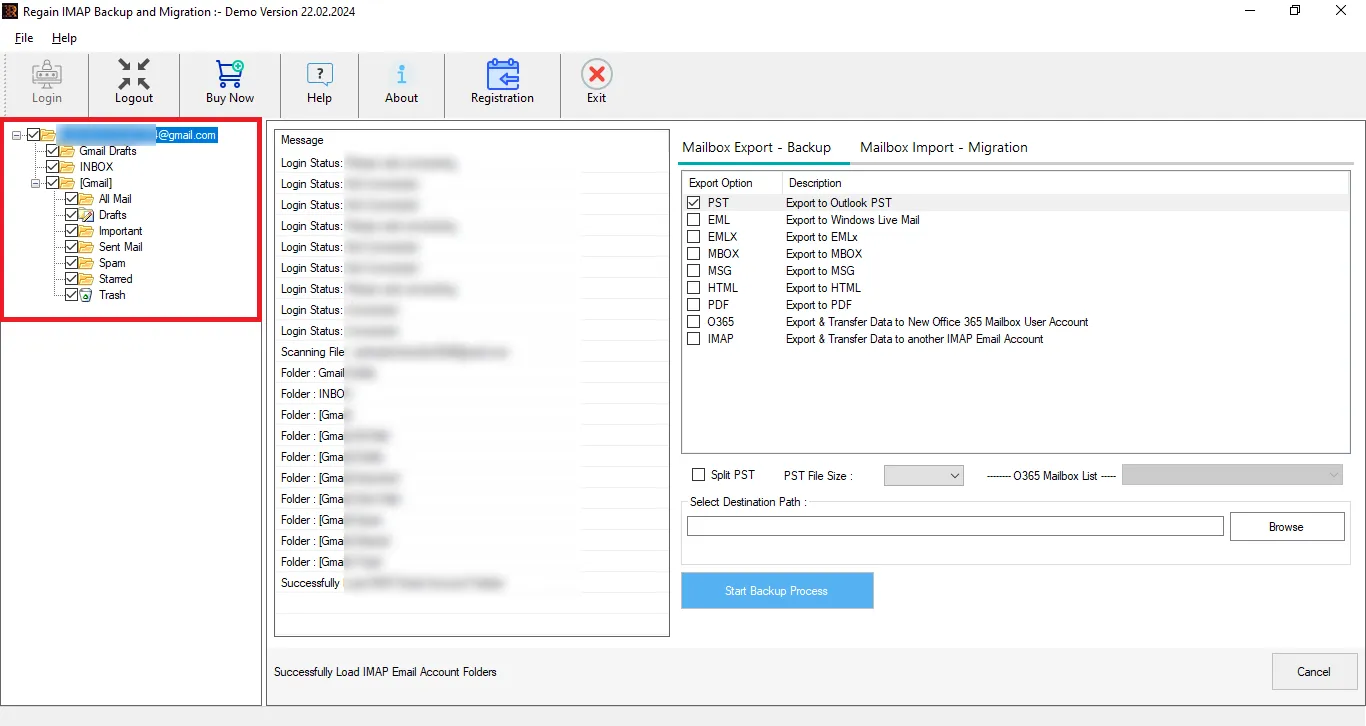
- Through the Mailbox Import-Migration button connect with the Office 365 or Gmail. Most importantly enter username and password to connect Office 365.
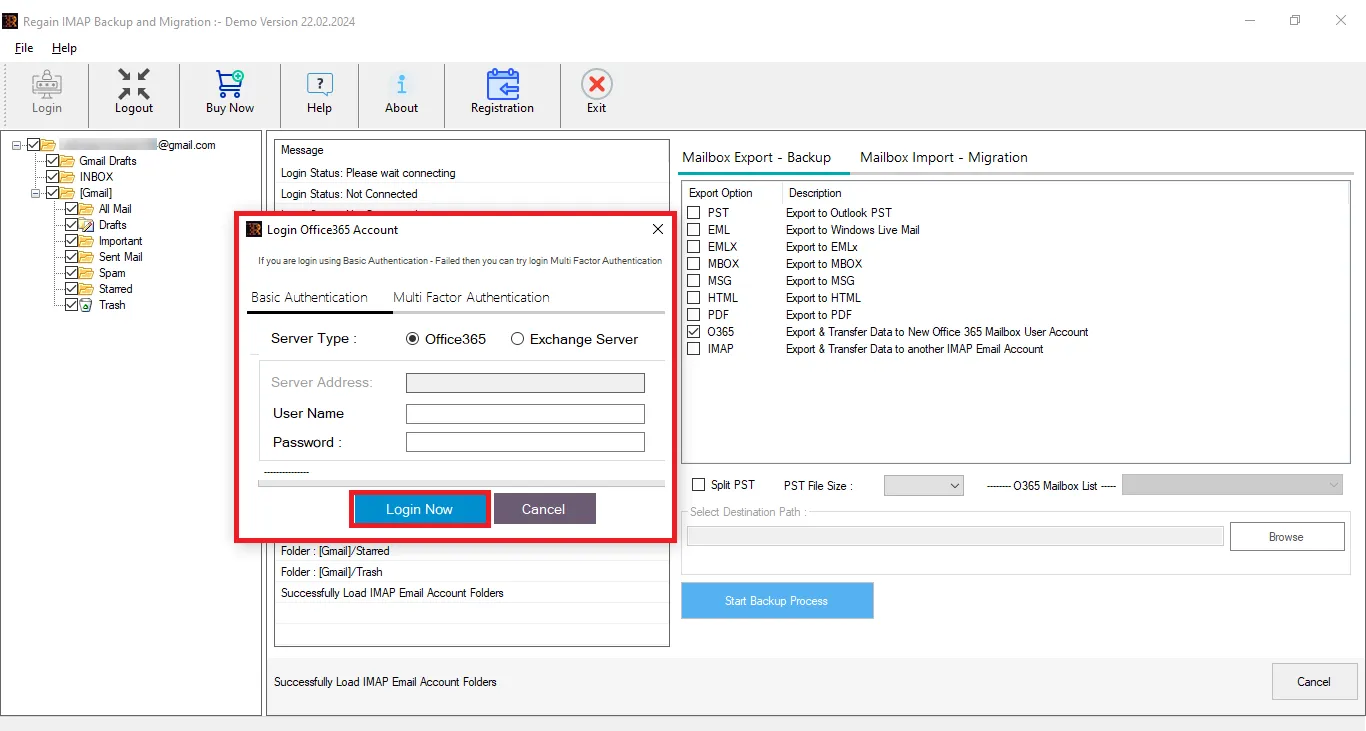
- To connect with the Gmail as a target enter the Gmail App Password. If App Password is not created then follow the guide to create App Password.
- Once the connection is established, click on the export and execute the migration
Free Download100% Secure Buy NowPrice: $99
Gist of the Blog:
In conclusion we can say, email migration from GoDaddy to Office 365/Gmail is a common practice, and many reasons have been initiated for this. Manual methods are also available for this, but professionals don’t prefer them due to their limitations and complications. Regain IMAP Backup and Migration Tool is a one-stop solution for migrating emails. It can migrate your mailbox in a few clicks. In addition, users can also try its demo version for free. For any support-related/sales-related queries, our experts are available 24*7.
Frequently Asked Questions:
Ques1. What is the SSL value for GoDaddy when enabling POP for outgoing SMTP?
Ans. Put the SSL value 465 for smtp.securityserver.net to enable POP settings to migrate GoDaddy to Gmail.
Ques2. How much time may it take to execute GoDaddy to Office 365 migration manually?
Ans. Time taken in this process may vary from user to user, depending on the account and data size. However, it usually takes days to complete migration when everything is appropriate. On the other hand, users can complete it quickly with the Regain IMAP Backup and Migration Tool.
Ques3. Can I avail of a technical support facility with this professional software developed by Regain Software?
Ans. Our technical support team is round-the-clock available to assist our customers. In addition, you can connect with us through the Live chat option by telephone at the number given on the Contact Us page. Moreover, feel free to email us at support@regainsoftware.com.

