How Can I Transfer CenturyLink Email to Gmail?
Updated On - October 9, 2024 by Prakriti | Reading Time: 5 minutes
We know that the name “CenturyLink” came into existence after Centurytel, Inc. acquired Embarq. In 2020, CenturyLink, Inc. changed its name to Lumen Technologies, Inc., so don’t get confused. If you are a CenturyLink email user and want to transfer CenturyLink email to Gmail, then you are on the right post. In this write-up, we will completely cover this topic and will learn how to process this migration.
Reasons Behind CenturyLink to Gmail Migration:
- For the Advancements: Gmail, a product of tech giant Google, offers a lot with a Gmail account. Users get multiple advanced features and services like Doc, Spreadsheet, Drive, Google Meet, Slides, Jamboard, et cetera.
- Reliability and Security: Login to any third-party site is very easy with Gmail; all accept Google login. Moreover, spam filtering, phishing detection, and malware protection with two-factor authentication make it a secure platform.
- For Better User Interface: Gmail has a very easy-to-understand GUI. Moreover, users can customize folders with themes, priority settings, and labels.
- Attraction towards Google Ecosystem: Gmail easily gets integrated with the other services of Google including the Calendar, Docs, and Drive. Google’s ecosystem is expanding daily, and users want integration with all.
- CenturyLink is Lacking: Technology is getting more advanced with each passing day. All email service providers are making user-friendly changes/customizations to meet users’ needs and market trends. Google is one of the pioneers; however, CenturyLink is far away in this race. In other words we can say CenturyLink is not as much advanced as Google is.
All Eyes Here: Methods to Transfer CenturyLink Email to Gmail
The whole topic moves around providing and explaining the methods to transfer CenturyLink Email to Gmail. If we categorize methods, there are two: Manual Method and Using Professional Third Party Tool. I will explain both, and you will decide what suits your needs.
Manual Steps for Transferring CenturyLink Emails to Outlook:
- Firstly, log in to your Gmail account.
- Click the Settings icon and select the Accounts and Import option from the tab.
- Next, select “Add a mail account” to check the mail from the other accounts option.

- In the next step, provide your CenturyLink email address and click Next.
- Select the option “Import emails from my other account (POP3).
 Moving ahead, enter your Username and Password.
Moving ahead, enter your Username and Password. In the POP server field, enter pop.centurylink.net.
In the POP server field, enter pop.centurylink.net.- Finally, select No and Finish the process.

Things You Should Know Before Moving with the Manual Method:
- The manual process to transfer CenturyLink to Gmail may consume a lot of time; it is not as simple as it looks.
- In this way, you can only migrate Inbox folder items; you have to leave other important folders like sent and others.
- Moreover, technical expertise is necessary; novice users may get altered email settings, and chances of human error are always there.
- Customizing the migration items is impossible; you can’t filter them out.
Professional Method: Using Third-Party Migration Software
Every professional wants a simple and efficient utility for their task, and email migration is a sensitive task. No one wants to risk the emails; hence, they need professionally developed third-party software. Regain IMAP Backup and Migration Tool is one of the advanced tools that is recommended and trusted by MVPs as well as many users have an eye on its features:
- With this utility, you can migrate from any IMAP using one email client/server to another, such as CenturyLink to Gmail, Gmail to CenturyLink, Zoho to Apple Mail, or vice versa.
- Moreover, you can backup emails in many commonly used file formats like PST, MBOX, EML, MSG, EMLX, and so on.
- There is no restriction on the number of mailboxes and size of any mailbox; you can process multiple.
- It also allows users to export emails to Office 365 and the On-Premises Exchange Server.
- This email migration utility is compatible with all the versions of Windows Operating System.
- Users also get free technical support with the Regain IMAP Backup and Migration Tool.
Free Download100% Secure Buy NowPrice: $99
Simple Steps to Migrate CenturyLink to Gmail:
- Firstly, install and launch the Regain IMAP Backup and Migration Tool.
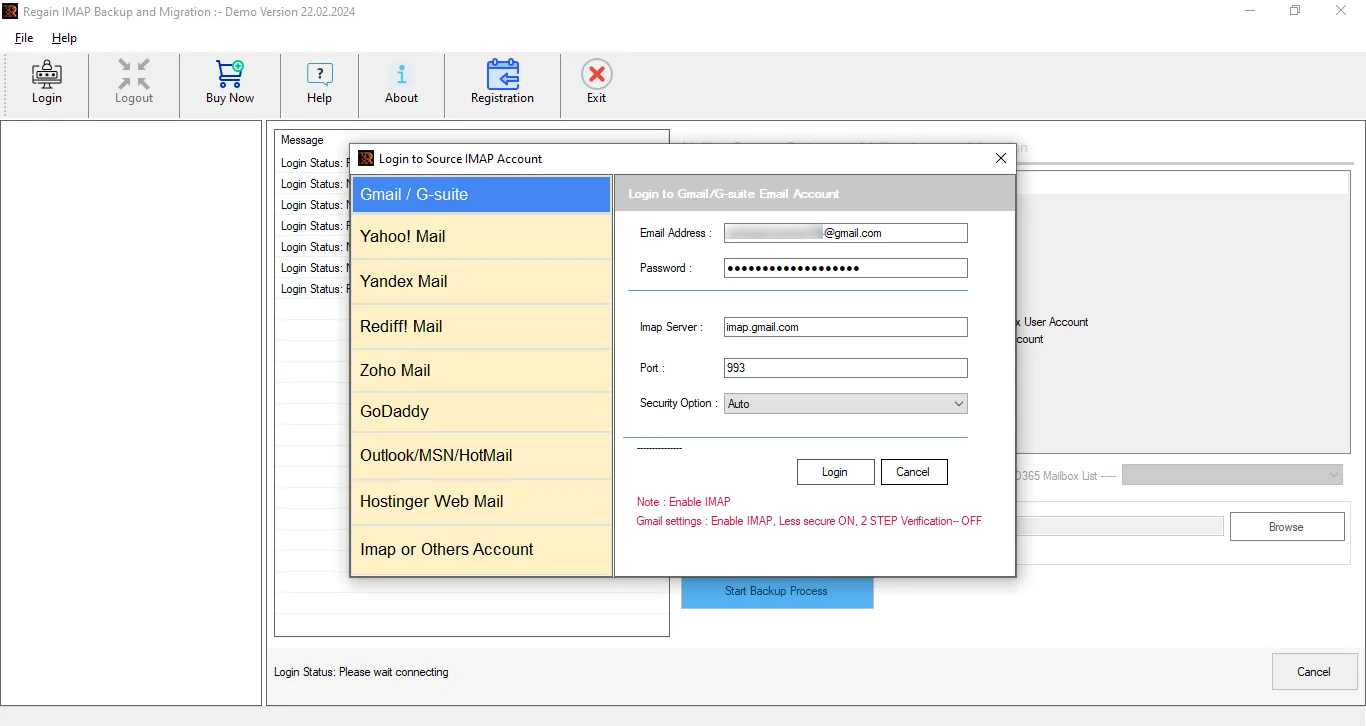
- Now enter the asked credentials of CenturyLink ( source) to log in with the Admin privileges.
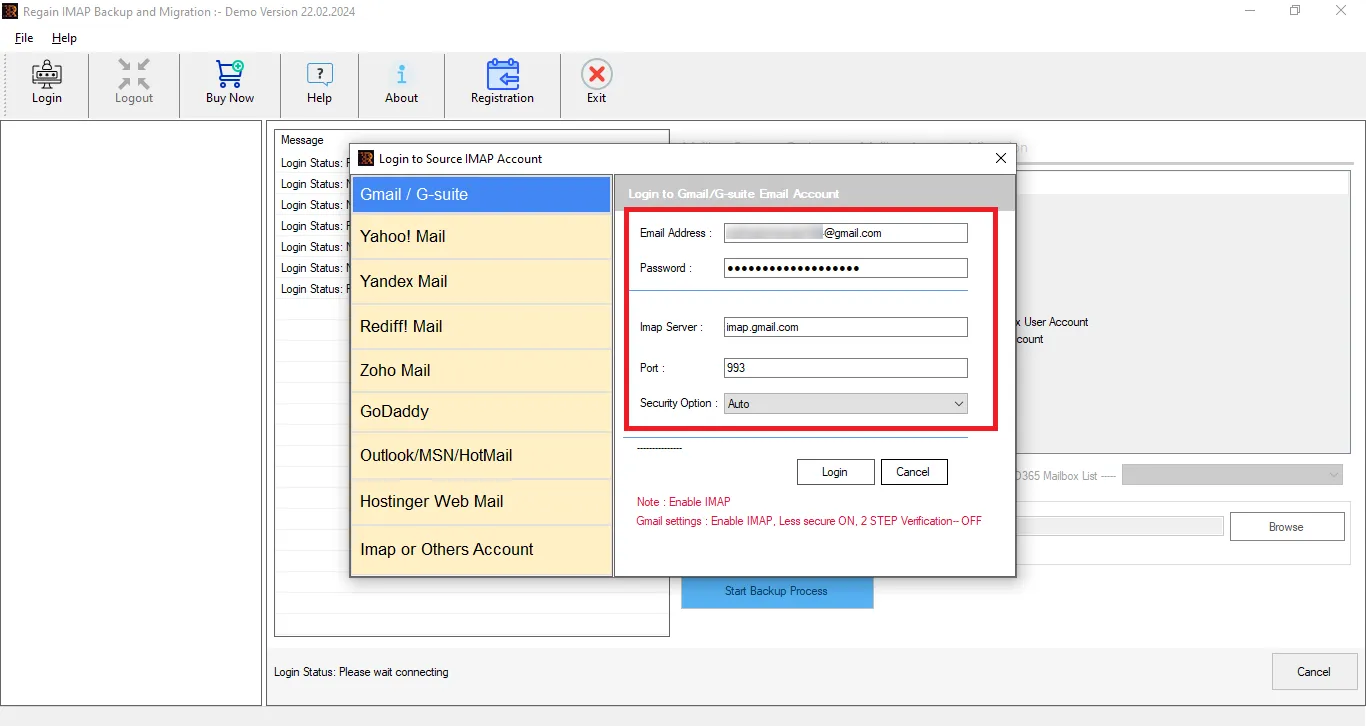
- After that, you can preview the email present in that email address( Source).
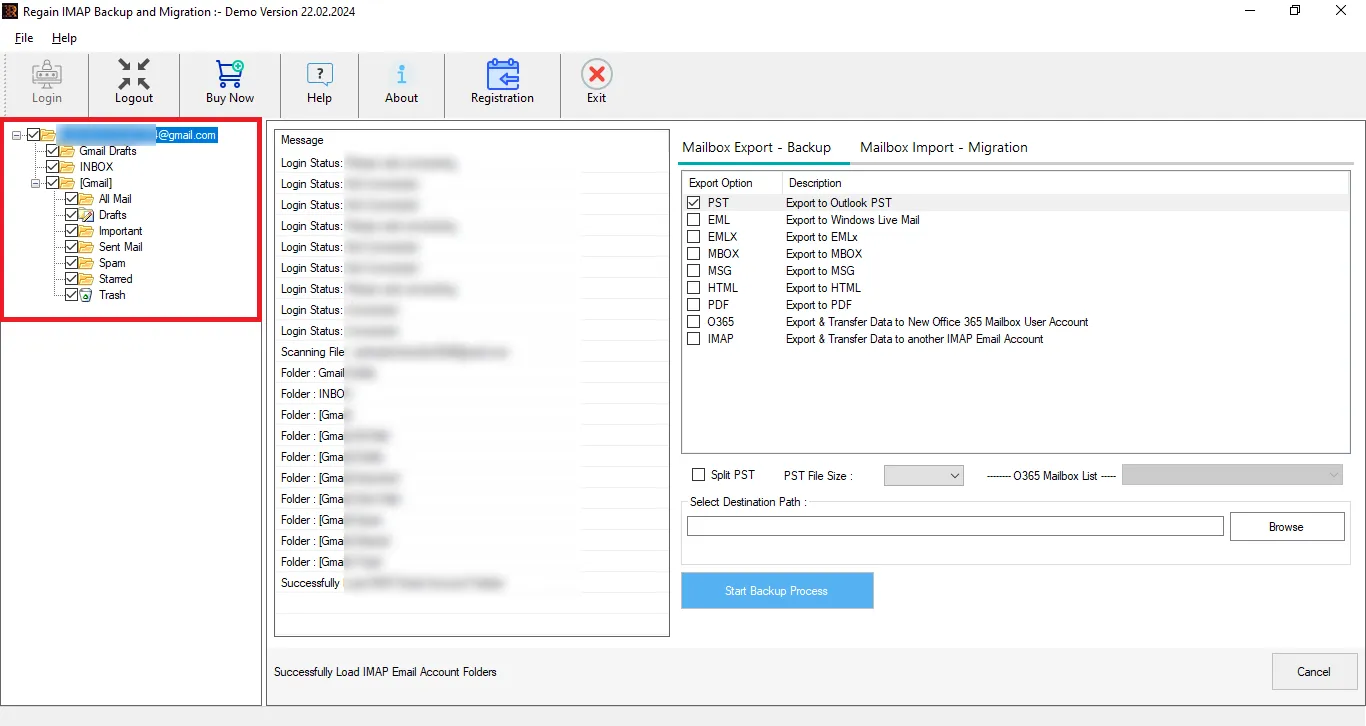
- Select the Mailbox Import-Migration tab and add target email in the same way and start migrating.
Gist of the Blog:
Many CenturyLink users are searching for a solution to transfer CenturyLink emails to Gmail for various reasons. A manual way can do this task to some extent, but it doesn’t fulfill professional needs. Regain IMAP Migration Tool is a one-stop solution for this that users can try before purchasing. A free demo version of this utility is available to download and allows the processing of 10 items per folder. Once you are satisfied with the software, you can upgrade it to the full version/licensed version by inserting the activation key.
Free Download100% Secure Buy NowPrice: $99
Frequently Asked Questions:
Ques1. Can I also migrate the items I sent from CenturyLink to Gmail using the manual method explained in this post?
Ans. No, it will only work on Inbox items, and that, too, takes a lot of time. However, the Regain IMAP Backup and Migration Tool will migrate Inbox, Sent, and other email folders.
Ques2. I tried the demo version and migrated my CenturyLink email to Gmail with no issue; will the full work be the same as the demo?
Ans. The demo version is just a restricted version of the full (licensed version) version. It will migrate CenturyLink to Gmail in the same way as the demo did. Moreover, there will be no restrictions on the licensed one.
Ques3. Can I back up CenturyLink emails in PST and migrate them to Gmail with this one utility?
Ans. Yes, you can. This multipurpose utility allows you to migrate and backup emails in prominent file formats, including PST.
Ques4. Who should I contact if I need assistance with the email migration task with this utility developed by Regain Software?
Ans. You will be happy to know that you will get free lifetime technical support 24*7. You can contact us through the live chat or write us at support@regainsoftware.com or sales@regainsoftware.com.

